Audio Notes helps to capture spoken information during meetings, brainstorming, or others, and enables you to annotate topics without typing. You can easily record, play, and edit existed audio. Here's how:
To Record an Audio:
- Select the topic which you want to add a record.
- You have three manners to start record:
- Open Audio Notes View, and click record button.
- Choose 'Insert > Audio Notes' on the menu, and Audio Notes view will be opened automatically.
- Click audio icon on the toolbar, and Audio Notes view will be opened automatically.
- Click the record button to stop record.
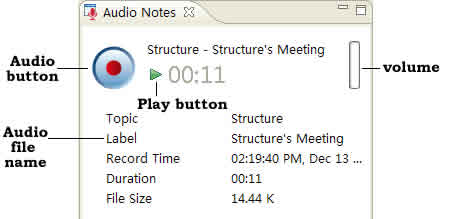
Note:All record notes will be displayed as the subtopics of selected topics.
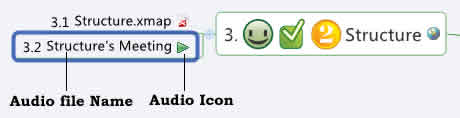
To Play Audio Notes:
- Select the Audio notes topic.
- You have two manners to play Audio Notes.
- Click play button in the Audio Notes View.
- Click the play icon on the audio notes icon.
To Edit and Move Audio Notes:
- Select the Audio Notes Topic.
- Double click to edit the description content;
- Drag and move to the position where it should be.
You may also be interesting at...