Drilldown&Drillup enables you to focus on a specific branch. When drilled down, this focused branch will be displayed as the central branch on the map. The selected topic will be the central topic in the new map. Of course, you can drill up to former map easily.
Here's how:
To Drill down:
- Select a topic.
- Use following manners to drill down:
- Choose 'View > Drill Down' on the menu.
- Open context menu, select 'Drill Down'
- Click drilldown icon on the toolbar.

- Click shortcut key: F6.
- The selected topic will be presented as central topic in the drilled down map.
Drilled down map
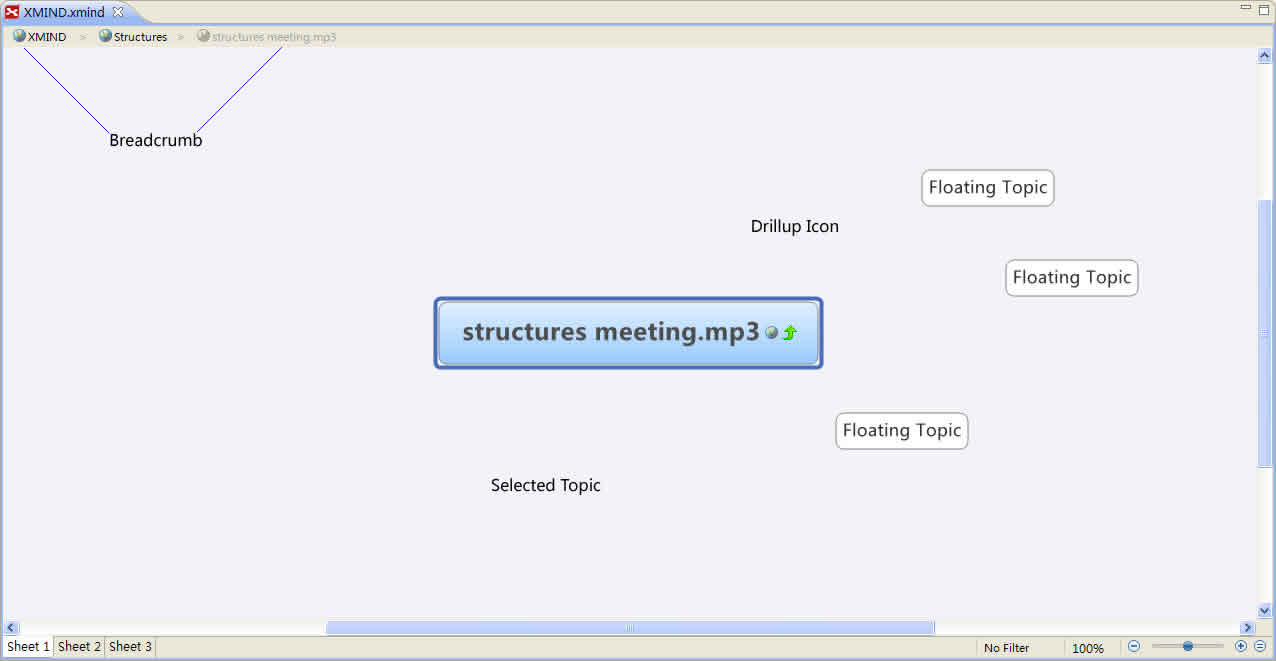
Note: You can save the drilled down map as another xmap file by choosing "File > Save As..." on the menu.
To Drill up:
- Choose 'View > Drillup' on the menu.
- Click Drill up icon on the toolbar.
- Click drilldown icon on the toolbar.

- Click Drill up icon on the central topic of drilled down map.
- Use shortcut key: Shift+F6.
Selected topic after being drilled up
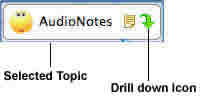
Breadcrumb
Breadcrumb is a bar below the toolbar to show current map's position, when you drilldown the topic. You can be back to form map easily via clicking breadcrumb.

Note: If you have added floating topic(s) after drilling down, these topic(s) will not be shown after you drill up. And there will be a Drilldown icon on that branch root topic, which means there are some details not shown here, and you can click it to see them.
You may also be interesting at ...