XMind enables you to attach external files in any formats to a single topic and the attachments will appear as its subtopics. The content of these subtopics are the same as the file name of attached files. In this way you can enrich your ideas by connecting a variety of vivid pieces of information together.
Two different manners to add the attachment:
The first one:
- Select the topic.
- Open the Attachment dialog via any way of following:
- Choose "Insert > Attachment" in the menu.
- Click 'attachment' icon
 on the toolbar.
on the toolbar.
- Navigate to the file(s), and click 'OK'.
- Added file(s) will be the subtopic(s) of target topic.
The second one:
- Select the file(s) you want to add into XMind.
- Drag the file(s) into the map.
- Drop file(s) to the target topic as its subtopic.
- Drop file(s) to the blank place as map's floating topic(s).
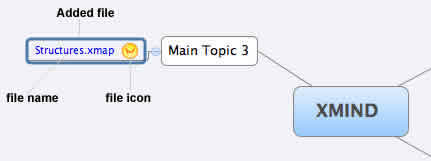
Note: Because all attachments are presented as topics, so you can move, modify, and delete them easily.
Open, and save existed attachment:
- Select the attachment topic.
- Right-click to open the context menu.
- You can:
- Click the 'Open Attachment' to open this attachment.
- Select 'Save Attachment as...' to save this attachment to other place.

You may also be interesting at...