When two topics or boundaries have relationship to each other, XMind can illustrate the relationship with a line that links them together on the map.
To add a relationship:
- Select a topic or boundary.
-
You have three manners to start:
-
Click the relationship icon
 on the toolbar.
on the toolbar.
- Choose "Insert > Relationship" on the menu.
- Use shortcut 'Ctrl+L'(Command for Mac users).
- Right-click mouse, select "Insert > Relationship".
-
Click the relationship icon
- Click the targeted topic or boundary.
- Double click text box on the line to enter description for this relationship.
To change properties of a relationship:
- Select a relationship.
- Open Properties View.
-
You can change following settings:
- line shape, style, color,
- text font, size, color, and so on.
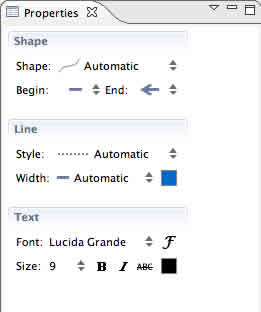
Note:
- You can build relationship between any two topics, two boundaries, or topic and boundary.
- Any topics or boundaries can have multiple relationships.
You may also be interesting at...