The Presentation Mode is an alternative view that allows you to browse with a minimum of distraction. It makes the map appear on the whole screen rather than in a window, and hides all menus and toolbars. You can use the shortcut keys in this mode to view, navigate, edit and even create new maps easily. Here's how:
To Start Presentation:
- Choose 'View > Presentation' on the menu
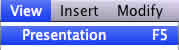 .
. - Use shortcut key 'F5'.
- If you are using Windows, you can also use Command line: "xmind -p xxx.xmind".
To Navigate Topics:
- Use 'Enter' and 'Tab':
- Enter key brings you to see brother topics one by one.
- Tab key brings you to see the subtopics.
- Use Arrow key:
- Up and Down keys let you navigate the topics in the same level.
- Right and Left keys let you navigate to children topic and back to parent topic.
- Use 'Space' key: This will let you navigate all topics together one by one.
- Ues Outline:
- Open Sidebar through Button Panel.
- Select topic in the outline.
- Selected topic will move to the center of screen hightlighted.
Note:
- Any selected topic will move to screen center automatically.
- If you are focusing on the Central Topic, the keys may bring different result:
- Enter: Move to the first Main Topic.
- Space: Move to the first Main Topic.
- Up or Down keys: Move to floating topic, if there are in the map.
To see Button Panel:
- Enter Presentation mode.
- Move the mouse to screen bottom.
- You can see a Panel with six buttons.
- Quit: Click to quit presentation mode.
- Go Next: Click to move to next brother topic.
- Go Into: Click to move to children topic.
- Sidebar: Click to open sidebar.
- Lock/Unlock: Click to unlock map to see the whole map.
- Zoom: Drag and move slide to Zoom map.

To do Presentation with Sidebar:
- Open the sidebar through control panel.
- There are three views and one button in the Sidebar:
- Outline: You can navigate all topics among all sheets directly.
- Filter: Filter the topics with markers and labels used in current map.
- Audio Notes: Click audio button to record voice and save as subtopic of current topic.
- Hide sidebar: Click to hide sidebar.
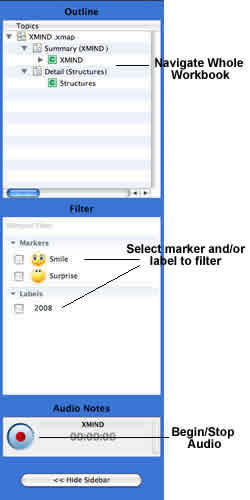
To exit Presentation:
- Click "Quit" on the Button Panel.
- Press 'Esc' directly.
You may also be interesting at...