In XMind Pro, you can lock your XMind file with a password. Then, you can have a high security level to protect your file. Here's how:
To Set the password:
- Open or draw a map.
- Choose "File > Security" on the menu.
- You can see a set password dialog.
- Type your password twice, and click "OK" button.
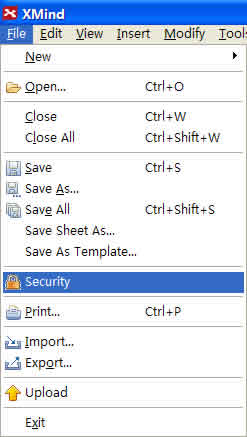
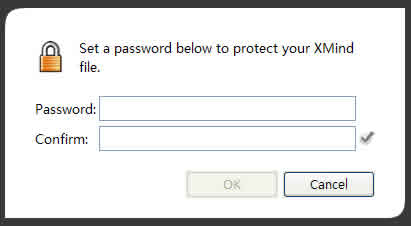
To Reset/Remove the Password:
- Open a map which has the password
- Input the password and click "OK" to open the file
- Choose "File > Security" on the menu.
- Input the Old Password.
- Now, there are two options:
- Leave the "New Password" field blank, and click "OK": Remove the Old Password
- Input the new password twice in two fields: Reset the Password
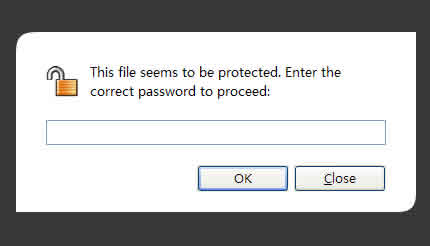
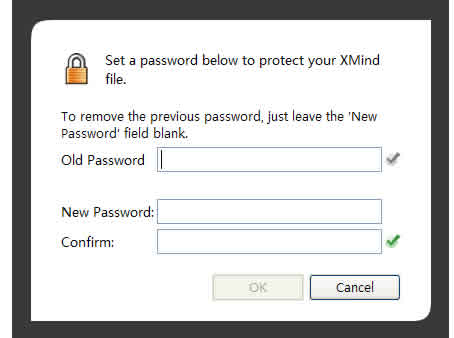
Note: Please keep your password carefully. If you forget the password, that file will never be opened.
You may also be interesting at...