Printing a map in XMind is a simple feature. You can just following the few steps:
- Select a map.
- Open the print preview dialog via one way following:
- Choose 'File > Print' on the menu.
- Use the shortcut 'Ctrl+P'.
- Change the Page settlement: Margin size and unit, Header/Footer text.
- Click 'Next' and choose the printer.
- Click 'OK'.
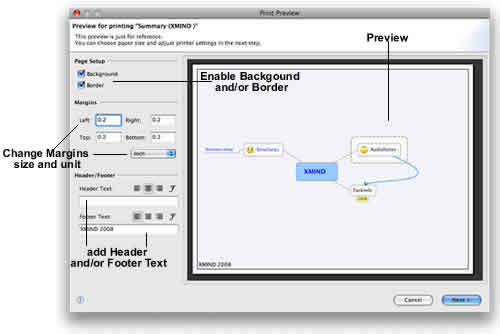
Note:
- The map is set to be printed horizontally no matter choosing Landscape or Portrait.
- XMind does not have the feature to let you print multiple maps together in one paper even they are in one workbook.
You may also be interesting at...