Export
XMind supports multiple format export. You can export maps as FreeMind Map, TXT, HTML, Image, and etc. Here's how:
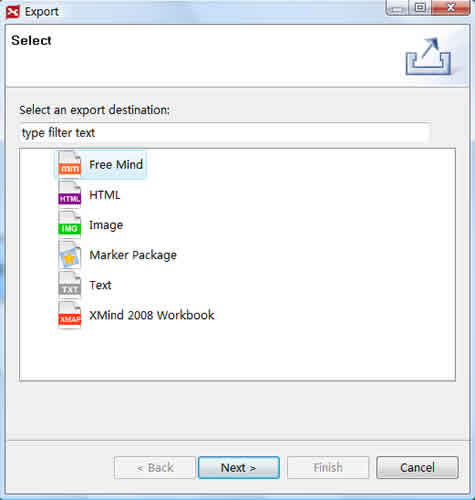
To Export to FreeMind Map:
- Choose 'File > Export' on the menu.
- Select FreeMind in the export dialog.
- Click 'Next' to continue.
- Choose the location by clicking 'Browser'.
- Click 'Finish'.
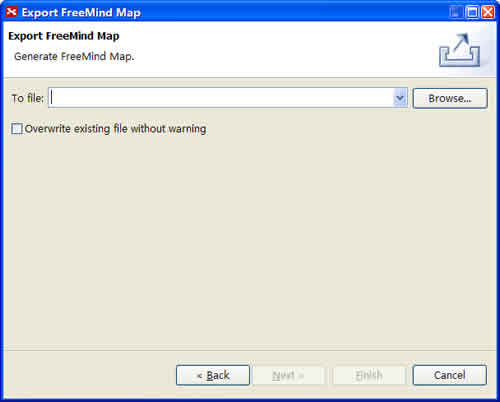
To Export to TXT:
- Choose 'File > Export' on the menu.
- Select TXT File in the export dialog.
- Click 'Next' to continue.
- Choose the location by clicking 'Browser'.
- Click 'Finish'.
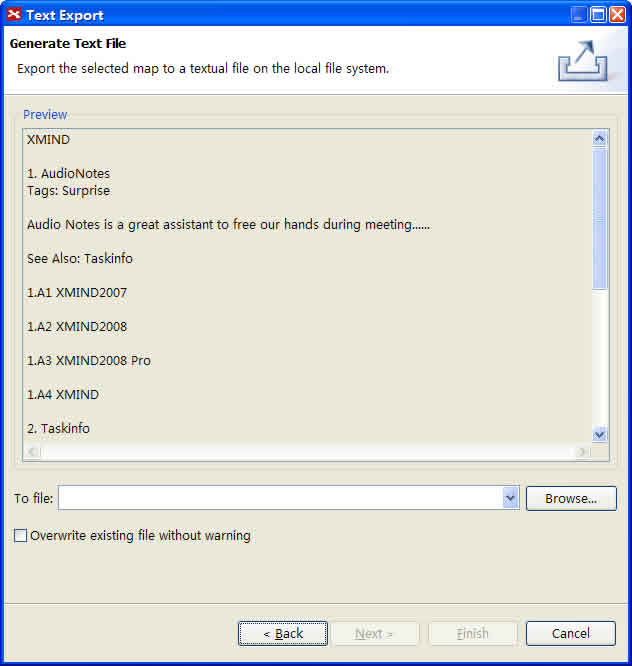
To Export to HTML:
- Choose 'File > Export' on the menu.
- Select HTML in the export dialog.
- Click 'Next' to continue.
- Choose the location by clicking 'Browser'.
- Choose if exporting 'Overview', 'Separate Overview', 'Notes', 'Floating Topics', 'Labels', 'Markers', 'Image', 'Relationships',and/or 'Hyperlinks'.
- Watch the preview in the preview dialog beside.
- Click 'Finish'.
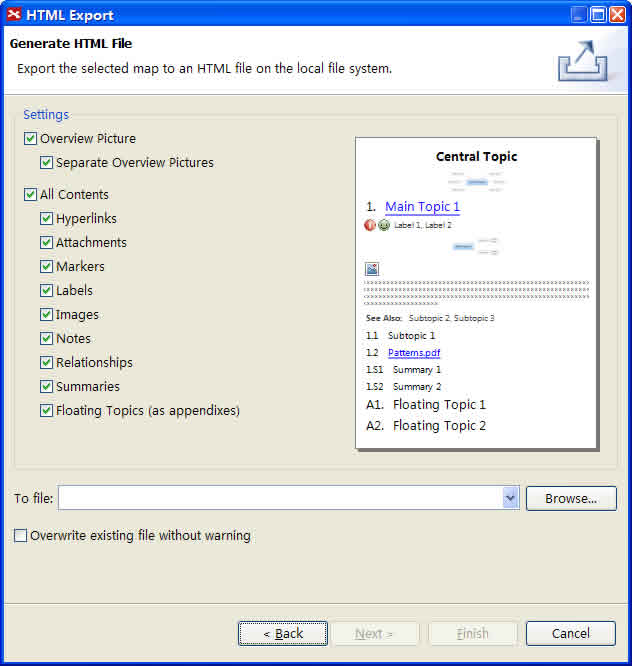
To Export to Image
- Choose 'File > Export' on the menu.
- Select Image in the export dialog.
- Click 'Next' to continue.
- In Export preview, you can do following settings:
- confirm the name and location of exported file.
- select the image type, BMP, JPEG, GIF, PNG.
- Click 'Finish'.
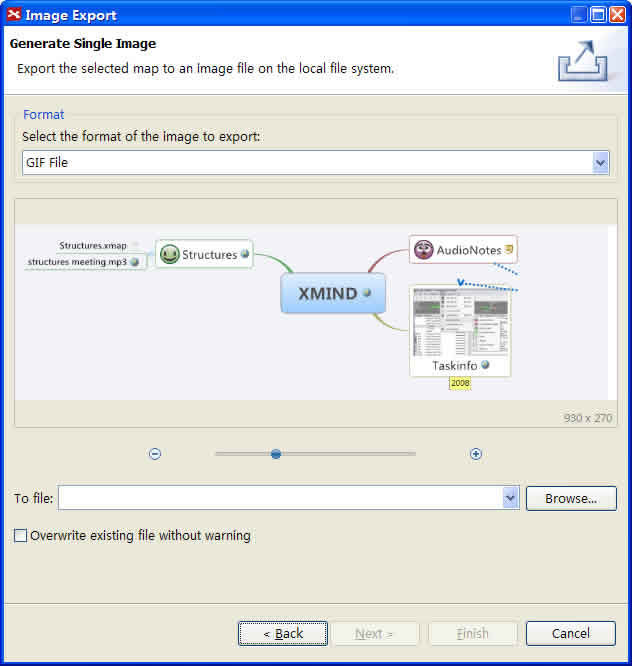
To Export to XMind 2008 File:
- Choose 'File > Export' on the menu.
- Select Xmind 2008 Workbook in the export dialog.
- Click 'Next' to continue.
- Choose the location by clicking 'Browser'.
- Click 'Finish'.
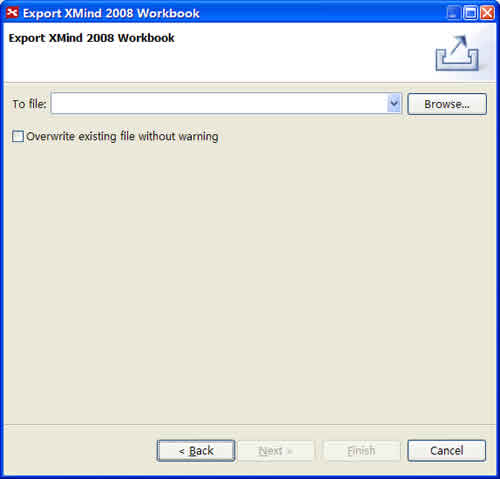
To Export the Marker Package:
- Choose 'File > Export' on the menu.
- Select Marker Package in the export dialog.
- Click 'Next' to continue.
- Choose the location by clicking 'Browser'.
- Click 'Finish'.
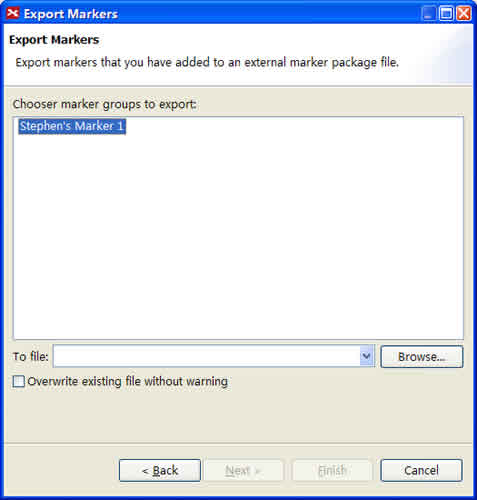
Import
You can import two other file formats, FreeMind file and MindManager File, into XMind easily. Here's how:
To import FreeMind file:
- Choose 'File > Import' on the menu.
- Select 'FreeMind 0.8/0.9' , and click 'Next'.
- Browser the file and choose where to import.
- Click 'Finish'.
To import MindManager file:
- Choose 'File > Import' on the menu.
- Select 'MindManger 5/6/7' , and click 'Next'.
- Browser the file and choose where to import.
- Click 'Finish'.
To import Marker Package:
- Choose 'File > Import' on the menu.
- Select 'Marker Package' , and click 'Next'.
- Browser the .xmp file, Or the local folder which contains image .
- Click 'Finish'.
To import XMind 2008 Workbook:
- Choose 'File > Import' on the menu.
- Select 'XMind 2008 Workbook' , and click 'Next'.
- Browser the file and choose where to import.
- Click 'Finish'.
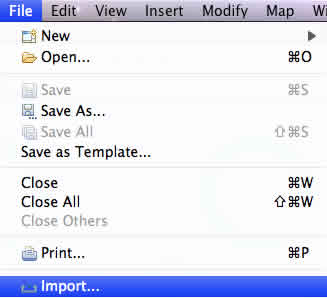
Select file Type
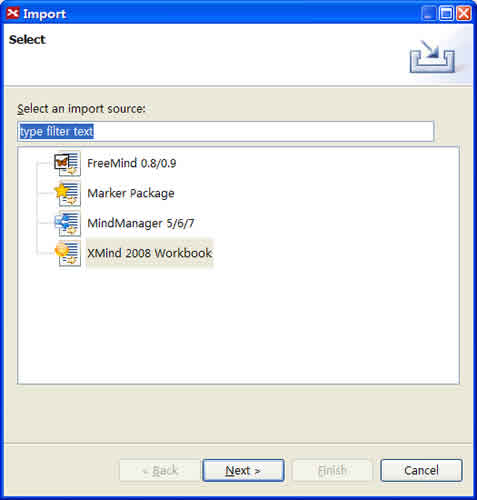
You may also be interesting at...