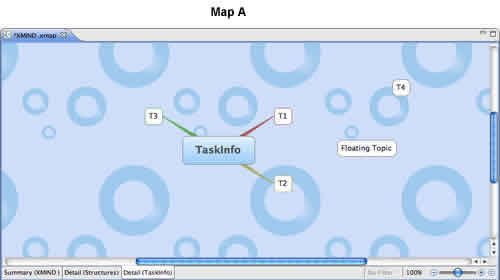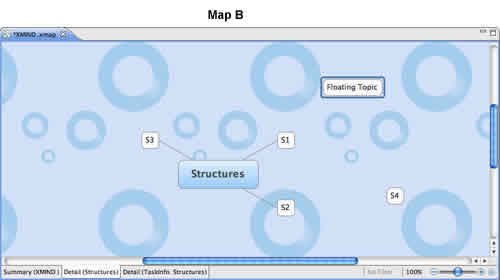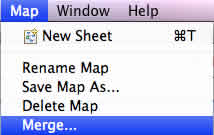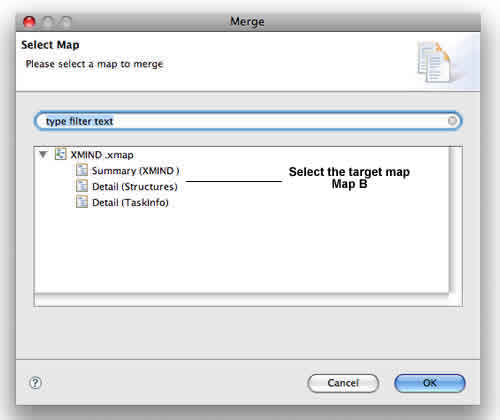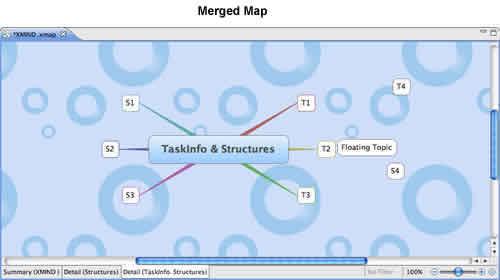Merge maps can help you organize the information, plan, knowledge. You can merge another map into the current map. Let's make an example: we hope to merge map A with B together.
- Open Map A.
- Choose 'Tools > Merge..' on the menu to Open the merge dialog.
- Select Map B.
- Click 'OK' and you can see the merged map.
Merge Rules
- Map A and Map B should has been both opened in XMind.
- There is no difference to merge Map A to Map B, or merge Map B to Map A.
- Map A and Map B can be in different workbooks.
- Topics with the same text content in the same level under the same parent will be treated as same topics, where information inside the one on Map A will be replaced by those on Map B.
- Topics with different text contents will be treated as different topics. If a topic on Map B has no same topic on Map A, then it will be copied to Map A under the same parent.
- Click "Ctrl+Z" can cancel this merge process.
You may also be interesting at...