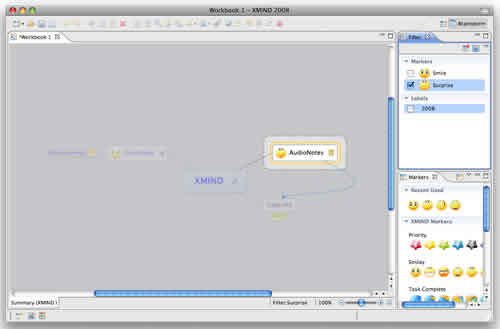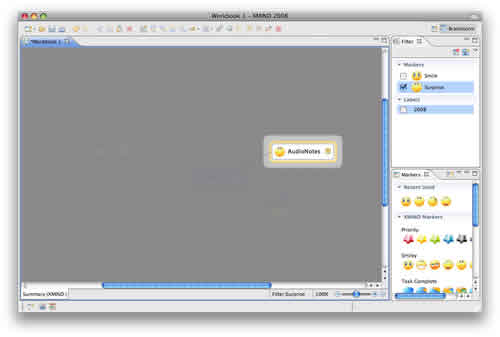The Powerful Filter offers tremendous productivity improvements for large, complex map. Filtering allows users to make only specific portions of map content visible, based on certain topic attributes such as markers and labels, to facilitate faster information review and understanding.
You can easily do quick filter, advanced filter, and move filter. Here's how:
To Quick filter:
-
Click the 'no filter'
 on the bottom of XMind editor.
on the bottom of XMind editor.
-
Select "Suprise" marker in the drop-down list
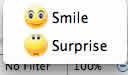 to filter the topic as example.
to filter the topic as example.
-
The marked topic(s) will be displayed highlight, and "No Filter" will be instead by
"Filter: Surprise"
 .
.
-
Click
 to adjust lightness.
to adjust lightness.
-
To Advanced filter:
- Open Filter View.
- Select the marker(s) and/or label(s).
- The topic(s) added selected marker(s) and/or label(s) will be displayed highlight.
-
By using the view toolbar, you can.
- Remove filter.
- Increase or Reduce the lightness of filter effect.
- Choose "Show other marked Topics", or"Show other labeled Topics" in drop-down menu.
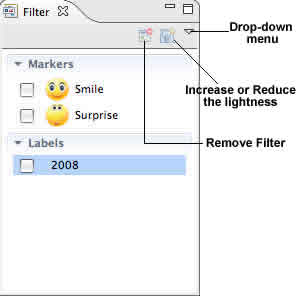
To Move Filter with two manners:
-
Double click the 'Filter: Surprise'
 .
.
- Click 'Remove Filter' button on filter view toolbar.
Note: By using quick filter, you can select one marker every time.
You may also be interesting at...